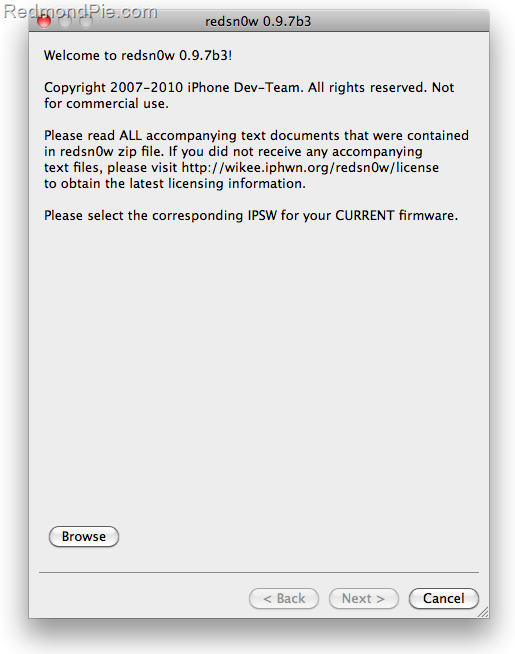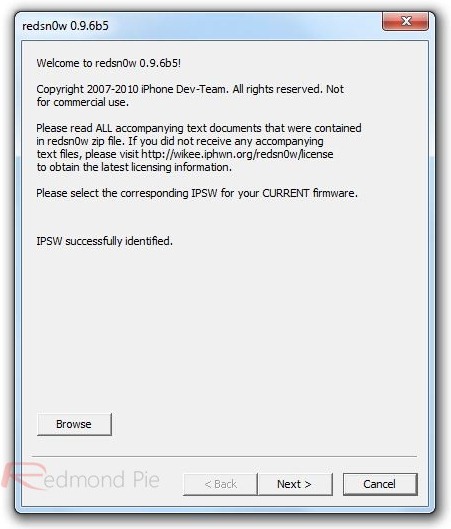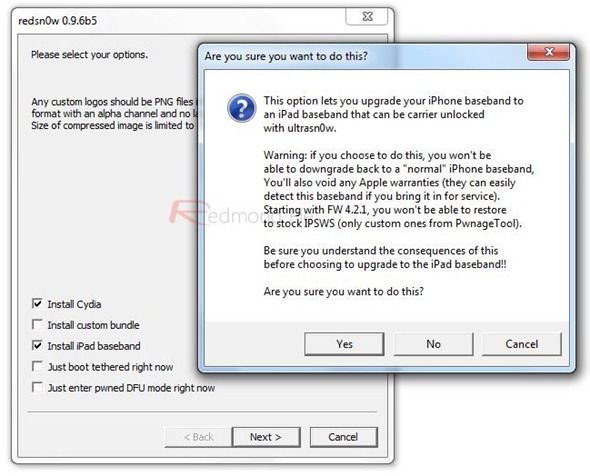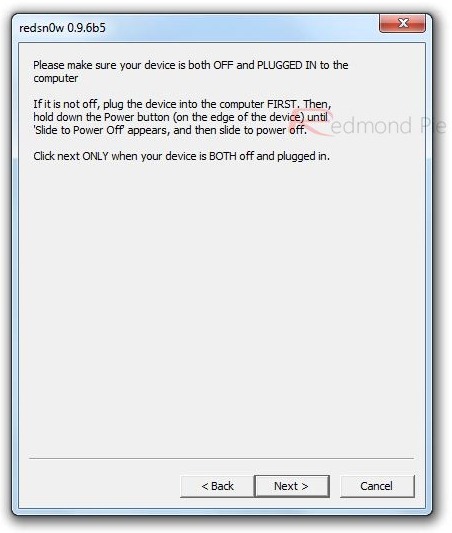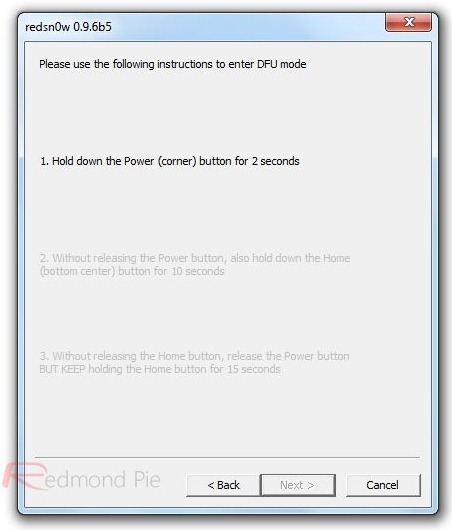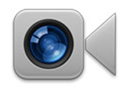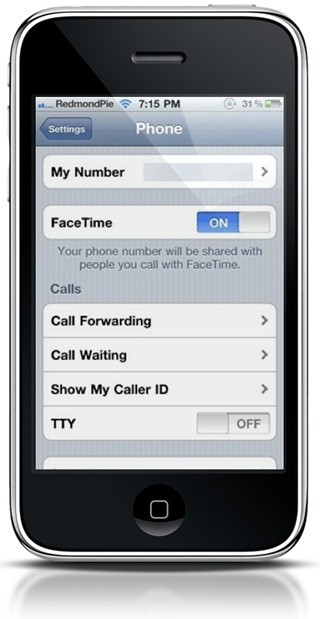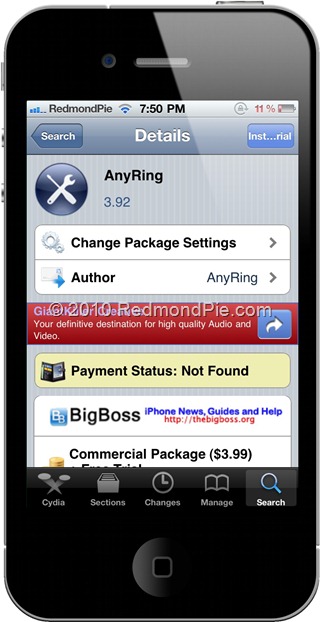Step 1: Download iOS 4.2.1 for iPhone 3GS or 3G.
Step 2: Update/Restore to iOS 4.2.1 firmware using the IPSW file you just downloaded via iTunes 10.1.
Step 3: Start Redsn0w 0.9.6b5 and point it to iOS 4.2.1 firmware to proceed with the jailbreak.
Step 4: Now select “Install Cydia” & “Install iPad baseband” options and then click “Next” to continue. Redsn0w will now fetch the exploitable 06.15.00 baseband from 3.2.2 firmware and will replace it the baseband in iOS 4.2.1 / 4.1.
Note: Install iPad baseband option is applicable to iPhone 3GS & 3G users only who rely on a carrier unlock.
Step 5: Now make sure your device is both OFF and PLUGGED IN to the computer before you click “Next”.
At this stage you will be presented with a screen where you will have to quickly hold “Power” button and then while holding the “Power” button, you will now have to hold “Home” button too. Now after few seconds release “Power” button but keep holding “Home” button until installation begins.
Step 6: Sit back and enjoy while Redsn0w will do all the rest for you. Once done, your iPhone or iPod touch will restart automatically and you will find it jailbroken on the latest iOS 4.2.1 firmware, with the unlockable 06.15.00 baseband.
For iPhone 4, 3GS (New Bootrom), iPod touch 4G / 3G / 2G, iPad ONLY:
Step 7: Now from here onwards, whenever you want to do anything related to jailbreak like SSHing into your device, or running Cydia, you must first run your device in the so called “jailbroken state” on every reboot by using “Just boot tethered right now” option in Redsn0w.
DOWNLOAD LINK BELOW:
Download iOS 4.2.1 for iPhone 4, 3GS, 3G, iPad, iPod touch
Download Redsn0w 0.9.6b5 for Windows
Download Redsn0w 0.9.6b5 for Mac
Download iTunes 10.1 for Windows or Mac